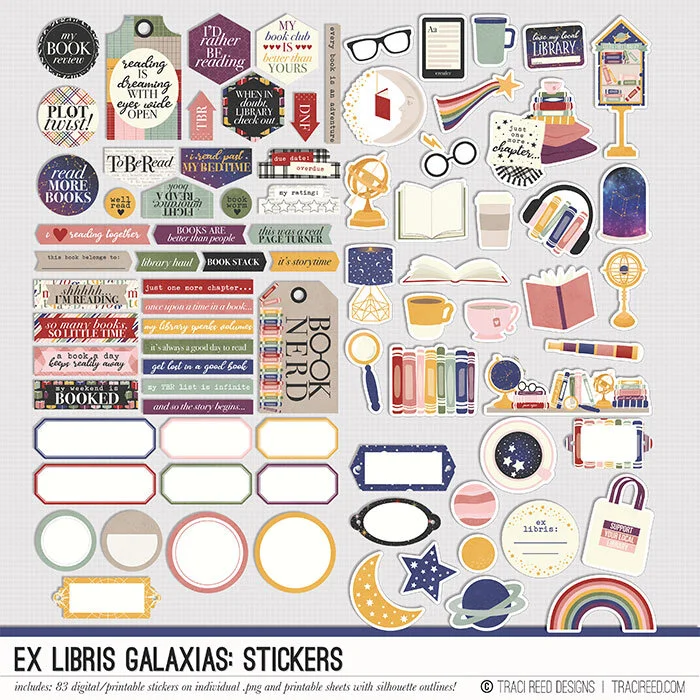Save Ink, Paper and Money by Digitally "Gutting" Your Printed Papers with Traci!
Hey friends! Traci here with a fun layout share using the Ex Libris Galaxias collection and a Cindy Schneider template to create a page about how my littlest loooooved going to the library!
I simply LOVE using digital templates in my hybrid scrapbooking, but when the design is HUGE like the circles on this layout, it can take a lot of paper! One thing I’ve learned to do to save paper AND ink is to ONLY print the visible parts of the layout!
For example, everything under those circles? You won’t see that, so I did what I call “digital gutting” and printed rings of paper rather than the full circle. This also allowed me to use the empty space to put other papers into to save paper.
So how do you do this in photoshop? Let me show you!
Once your layout is ready to go, use your marquee tool in the shape of your papers (mine are circles so I’m using the circular marquee) to draw a circle (or rectangle) a little bit smaller than the paper that is sitting on top of your layers, so in this case, I drew a circle slightly smaller than the striped paper to cut out of the star paper. This leaves you a margin of error for layering later.
Hit delete to erase that portion of the paper
Repeat the process with the next layer
Until you’ve gutted every layer but the topmost one that will be visible!
See? You wouldn’t even know there’s no full circles under there! So what’s the easiest way to do that? Let me show you!
Another way I save paper and ink is by creating my own cut sheets in photoshop or silhouette studio and making sure I can cram those bits and pieces together as closely as possible to fit as much on one page as possible! I normally can do this with one sheet, but there were a lot of paper layers on this layout, so two sheets it is!
(actually 3 because I was able to print the straight-edged things like journaling cards through photoshop on one sheet and didn’t have to take them into the silhouette software)
In the end, it takes a few extra steps, but it definitely saves you ink, paper, and money to plan ahead and print only what you need!
You can see how it all came together in my process video!